General Information:
Product Safety & Use:
- Link to product safety & use document
- Not a medical device and is not intended to diagnose, treat, cure, monitor or prevent medical conditions or illness…
- The PROTEQT system uses … light-emitting diodes (LEDs), these lights do not pose a health hazard…
Bluetooth
Sustainability
Is the mouthguard safe for use:
- Use section: ‘Protection’ from user guide
- Use section: ‘Materials and Manufacturing’ from user guide
- Use section: ‘Product information’ from user guide
- Use section: ‘Manufacturer Information’ from user guide
- Use section: ‘Labelling and Markings’ from user guide
- Use section: ‘Product Specifications and Ratings’ from user guide
- Use section: ‘Warnings’ from user guide
How to Use PROTEQT:
Why Use PROTEQT:
Glossary:
Setup Instructions:
Setup PROTEQT:
For detailed instructions,please refer to the HITIQ PROTEQT User Guide and tutorial video at (URL)
Trimming instructions:
This step is optional, for the best fit, trim, using sharp nail scissors, the length or height of the mouthguard if necessary. The sensor board must remain fully encapsulated.
Boil and Bite instructions:
Boil Water
- Fill a saucepan with 3-4 inches (7-10cm) of water and bring it to a boil
- Remove from heat and let it stand for 30 seconds
Prepare Mouthguard
- Place the mouthguard in the water for 12 seconds (10 seconds if you wear braces)
- Use a slotted spoon to remove it
Fit the Mouthguard
- Align the mouthguard with the centreline of your upper teeth
- Place it over your teeth, bite down firmly, and push your tongue against the roof of your mouth
- Suck in strongly and press the mouthguard against your gums with your finger
Cool and Test
- Remove the mouthguard and cool it in cold water for 30 seconds
- Test the fit. If needed, repeat from Step 1
Setup PROTEQT App:
How to create a PROTEQT account:
- Download and open the HITIQ PROTEQT App
- Review and accept the terms and conditions
NOTE: HITIQ PROTEQT account holders must be 16 years or older, or have parent/guardian permission
- Select Sign In with HITIQ to proceed
- Tap Sign Up and enter your email, name and create a secure password
How to create a PROTEQT Player Profile:
- From the home screen, select ‘Add New Player’
- Enter the player/mouthguard user details
- Follow the onboarding steps for helpful tips on using your PROTEQT product
- To register your mouthguard, locate the unique serial number inside the device and enter it into the app
- With your PROTEQT mouthguard switched on and nearby, select ‘Register’
How To Calibrate:
- Complete the boil and bite process before starting the calibration
- Place your mouthguard on your mobile device screen, Use your thumb on your dominant hand to centre and secure it in place. The mouthguard should not move at any point throughout the calibration process
- When prompted, move your mobile device to three positions
- Flat
- Upright
- Sideways
- Hold the mouthguard steady for 10 seconds in each position. A level gauge will guide you through the process
- Next step, calibrate the in-mouth detection sensor. When prompted, lay your mouthguard flat on a table and press ‘calibrate’ to start. Then insert the mouthguard and press ‘calibrate’ again
- If any stage of calibration fails, you will be prompted to retry
- Select ‘Start Calibration’ to begin
How To ?:
Turn On & Charging:
- To turn on: Place the PROTEQT mouthguard upright in the PROTEQT Charge CAse and power it on
- Charging: The mouthguard will charge wirelessly when placed correctly in the case
Operate the Charge Case:
- Power On: Press the power button on teh case of the case to activate the charger
- Charging Duration: The charger will operate for 90 minutes and will automatically turn off after this period. The Charge case holds 4 full charges for the PROTEQT Mouthguard before it needs to be re-charged.
Recording a Session:
- Turn on your PROTEQT mouthguard using the power button on the case of your PROTEQT charge case
- In the app, select the Player Profile you wish to use by tapping the icon in the top-right corner
- Navigate to the ‘Record’ screen from the menu at the bottom
- Once your PROTEQT mouthguard is connected, check the battery level to ensure it’s charged
Post Session:
- In the app, select ‘stop recording’ from the record tab
- With your PROTEQT mouthguard tuned on, bluetooth enabled, and your device and mouthguard nearby, the data will automatically offload
- Follow the on-screen prompts to complete the download
- Once the data is available, it will appear in the Sessions tab of the app
Reviewing Data - Damage Severity Index (DSI):
- Review any detected large impacts by checking the Damage Severity Index (DSI)
- If significant impacts are recorded, the DSI will alert you to their severity
How to reset your mouthguard:
- Place your mouthguard on charge, and ensure it displays the charging LED (insert image)
- Remove the mouthguard from the charger and wait for 10 seconds
- The mouthguard will now display a cyan LED for 5 seconds
- Place the mouthguard back on charge whilst this cyan LED is being displayed
- The mouthguard will display the start-up LED, your mouthguard has now been reset
How to delete a player profile:
- Select the “Settings” menu option
- Click the desired player
- Click “Delete” in the top right corner
How to replace a mouthguard
- Select the “Mouthguard Utils” menu option
- Click the desired player
- Click “Replace Mouthguard”
- Enter in the new serial number (SN-xxxxx) and follow the prompts
User Guide:
Link to User Guide
Quick Start Guide:
Link to Quick Start Guide