Product Safety
Important Safety Warnings
PROTEQT Mouthguard
- Do not chew the mouthguard.
- Avoid leaving the mouthguard in hot environments, such as a car or direct sunlight.
- Use only the supplied charging devices.
- Do not open or disassemble the mouthguard.
- The internal battery is non-replaceable and not serviceable.
- No modifications to the equipment are allowed. Dispose of the mouthguard according to local regulations.
- Regularly check the fit for users who have had dental treatment or may experience changes in tooth position.
- Parents/guardians should regularly check the fit for children, especially during jaw growth, primary tooth loss, and secondary tooth eruption.
- If the mouthguard becomes loose or too tight, it must be replaced immediately to ensure proper protection.
- Replace the mouthguard immediately if there are signs of wear, splitting, or water ingress.
- Use the mouthguard assigned/labelled in your name only. Do not use mouthguards assigned to others.
- These mouthguards should not be used with braces or other dental devices, unless approved by the person fitting the brace.
- For users with braces, you must consult a dentist or orthodontist fitting a brace or other device to the teeth concerning the suitability of this or any other mouthguard
PROTEQT Charge Case
- Avoid water exposure. The device is water-resistant, not waterproof.
- Dispose of equipment according to local regulations.
- Do not leave the case in a hot car or direct sunlight while charging. Charging stops above 50°C.
- Use only the supplied USB power cord and an IEC60950/IEC62368-compliant AC adapter.
- Do not open or disassemble the charger case.
- The internal battery is non-replaceable and non-serviceable. Do not dispose of the battery in fire, a hot oven, or crush/cut it, as this may cause an explosion.
- Modifications not approved by HITIQ may void your authorization to operate this equipment.
- This equipment complies with FCC radiation exposure limits for an uncontrolled environment. Maintain a 20 cm distance between the device and users during normal operation.
Intended Use
The PROTEQT Mouthguard is intended to be worn during contact sports – such as rugby, football, or martial arts – to protect the teeth and oral structures from injury. Integrated with Impact IQ technology, it continuously monitors and records head impact events. The data is transmitted to a companion software platform that assists users in assessing potential head trauma. The system supports post-impact evaluation, including in-app assessments and optional connection to Telehealth providers trained in concussion management.
Why Use HITIQ PROTEQT
HITIQ PROTEQT is the first end-to-end head impact surveillance and concussion management system built specifically for athletes at all levels of sport. It combines cutting-edge technology with clinically informed tools to help you detect, assess, and manage head impacts more effectively than ever before.
- Detect: The HITIQ PROTEQT Mouthguard uses Impact IQ technology to continuously monitor and record head impacts during play.
- Assess: The app provides guided, in-app assessments based on SCAT6 symptom screening—the gold standard used in elite sport.
- Manage: ConneQt, our integrated Concussion Management Hub, connects you with medical guidance, symptom tracking, and access to Telehealth concussion specialists.
Whether you're a parent, player, or coach, HITIQ PROTEQT puts the tools of professional-level player safety and decision-making in your hands.
Overview
Follow these simple steps to get your PROTEQT Mouthguard and PROTEQT App ready for use:
1. Charge Your PROTEQT Mouthguard
- Place your mouthguard in the PROTEQT Charge Case.
- Ensure it is properly seated to begin charging.
- Charge the mouthguard fully (approx. 90 minutes) before the first use.
2. Download the PROTEQT App
- Search for PROTEQT App in the App Store (iOS) or Google Play (Android).
- Install the app on your mobile device.

3. Create Your PROTEQT Account

- Download and open the HITIQ PROTEQT App.
- Review and accept the terms and conditions.
Note: HITIQ PROTEQT account holders must be 16 years or older, or have parent/guardian permission.
Note: Bluetooth Permissions
When launching the app for the first time, you’ll be asked to allow Bluetooth access. This is essential for the app to communicate with your PROTEQT Mouthguard. If Bluetooth permission is denied, key features—like device connection and data syncing—won’t function properly. We recommend selecting “Allow” to ensure the best experience.
- Select Sign In with HITIQ to proceed.
- Tap Sign Up and enter your email, name, and create a secure password.
4. Create your Player Profile
Creating a player profile links your PROTEQT Mouthguard to its user.

Step 1: Add a New Player
- First-time user:
From the Home Screen, tap “Add New Player” in the center of the screen.
- Adding additional players:
- Tap the player icon in the top-right corner of the Home Screen and select “Add Player”,
- OR navigate to Settings > Manage Player > Add Player (bottom of the screen).

Step 2: Enter Player Details
- Fill in the required information:
- Name
- Year of birth
- Sport type
Step 3: Follow Onboarding
- Continue through the guided onboarding steps, which offer helpful tips for using your PROTEQT Mouthguard effectively.
5. Connect Your PROTEQT Mouthguard

- Locate the serial number (SN) printed inside the PROTEQT Mouthguard.
- Power on the PROTEQT Mouthguard by pressing the power button.
- Ensure Bluetooth is enabled on your mobile device.
- Enter the serial number into the PROTEQT app and tap “Register.”
- The app will automatically detect the mouthguard once it’s powered on and within Bluetooth range.
- Confirm the connection within the app when prompted.
The app will notify you once the mouthguard has been successfully registered and connected to your player profile.
Navigating the HITIQ PROTEQT App
Overview

When you log into the PROTEQT App, you land on the Home Screen, which serves as your central dashboard. Navigation is managed through the main menu located at the bottom of the screen, providing access to the app’s four key sections:
- Sessions
- Record
- Assessments
- Settings
A profile icon in the top-right corner of the Home Screen lets you manage and switch between player profiles—ideal for parents or coaches monitoring multiple users.
Profile Management

Tap the profile icon (top right of Home Screen) to:
- Switch between PROTEQT player profiles
- Add a new player and register their PROTEQT Mouthguard
- Manage player settings and devices (also accessible through the Settings tab)
Sessions

What is a session?
A "session" refers to a period during which the mouthguard collects data (e.g. during a training or game).
- Dashboard View:
Once you've recorded data, your sessions will appear here, with the latest at the top.
- Session Cards:
Tap to view details such as:

-
- Session name and time
- Total impacts detected
- Impact Severity Score
- Whether an in-app assessment is recommended
Record

The Record tab is where you create new sessions and manage data collection from your PROTEQT Mouthguard.
Here, you can also:
- Check the Bluetooth connection status between your device and mouthguard
- View the battery level of your mouthguard
- Confirm whether your mouthguard is running the latest firmware version
This ensures you're fully set up before starting a session.
Assessments
This section stores any completed assessments and prompts you when further evaluation is recommended.

- When are assessments triggered?
If a session includes heavy impacts as determined by the DAMAGE Severity Index (DSI), the app will prompt you to complete an in-app assessment.
Settings
Manage your account, player profiles, and access resources.
Key Sections in Settings:

- Account Details
- View your account info
- Manage Player
- View all player profiles
- Tap a player to:
- Edit profile details
- Check firmware version
- Replace or reset their mouthguard
- Delete the profile
- Use “Add Player” at the bottom to register a new mouthguard
3. Support
- Access the HITIQ Brain Hub for the latest resources on brain health and concussion education
- Visit the Support Center for:
- FAQs
- Troubleshooting guides
- User manuals
- Product information
- Contact options for further assistance
User Manual
You can download the HITIQ PROTEQT user manual here. (PDF)
Quick Start Guide
You can download the HITIQ PROTEQT Quick Start Guide here.(PDF)